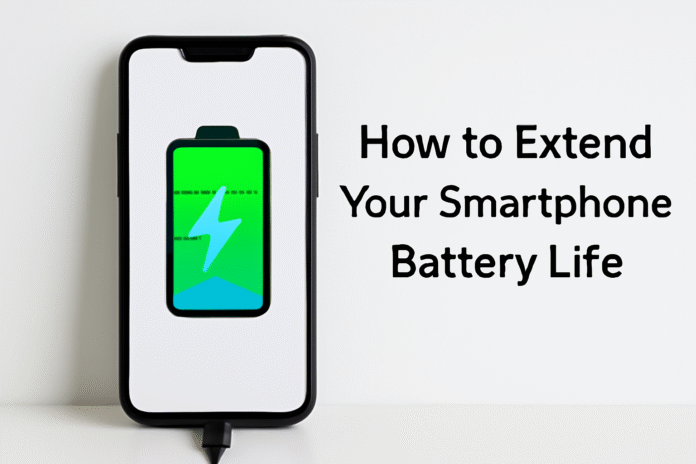Smartphone battery life remains a universal struggle—even in 2025, with advances in hardware, software, and charging tech. If you’ve searched for ways to extend smartphone battery life, you’re not alone. Our modern dependence on powerful apps, constant connectivity, and energy-hungry screens makes it critical to optimize every charge. In this comprehensive guide, discover 10 proven methods to maximize your phone’s uptime, backed by the latest techniques and expert tips. Whether you’re an Android or iOS user, these battery-saving tips will help you prolong phone battery, reduce drain, and keep you unplugged longer.
Introduction: Why Maximizing Smartphone Battery Life Matters
If you’re frustrated by your phone sputtering to 10% long before your day ends, you’re in good company. Today’s smartphones, despite rapid improvements in battery capacity and AI-driven power management, still face challenges:
- Brighter, faster displays
- Nonstop background processes from smart apps
- Always-on 5G/6G connectivity
- Heavier use of GPS, Bluetooth, and Wi-Fi
A recent survey showed that the majority of users rank battery life as one of their top buying criteria for new devices. Yet even the best hardware can’t save you from battery woes if you don’t optimize your habits and settings. In this blog, discover proven methods to solve common battery issues like rapid drain, mysterious overnight losses, app-hogging, and poor longevity. Let’s dive in!
1. Optimize Display Settings for Maximum Battery Efficiency
Your display is usually the biggest battery drain. Modern OLED and AMOLED screens can show mesmerizing visuals but demand lots of power—especially if running at high brightness or refresh rates.
Adjusting Brightness and Timeout Levels
- Manually lowering screen brightness can have an immediate impact on battery use.
- Use adaptive or auto-brightness features that adjust based on ambient lighting. Android 15 and iOS 18 let you fine-tune this for your habits.
- Set your screen timeout to the shortest comfortable duration (e.g., 30 seconds or 1 minute).
Benefits of Dark Mode for OLED Screens
- Dark Mode doesn’t just look cool; it can reduce battery drain on OLED devices by up to 30%, since black pixels actually turn off.
- Enable system-wide dark mode in your device settings and in your most-used apps (WhatsApp, YouTube, etc.).
2. Activate and Customize Battery Saver Mode
Most new smartphones feature powerful battery saver modes. When activated, these modes throttle background activity, reduce performance slightly, and limit visual effects to prolong phone battery.
How Battery Saver Mode Works on Android and iOS
- On Android, swipe down Quick Settings and tap Battery Saver. On iPhones you have to go to Settings – Battery – and turn on Low Power Mode.
- Some devices let you schedule Battery Saver to turn on automatically at a certain percentage.
Customizing Battery Saver Settings for Your Needs
- Android offers custom profiles: restrict background data, disable vibration, or pause visual effects.
- iOS focuses on reducing mail fetch, background refresh, and visual effects.
Tip: Use Battery Saver not just when you’re at 5%—activate it early, when you first anticipate a long day ahead or heavy usage.
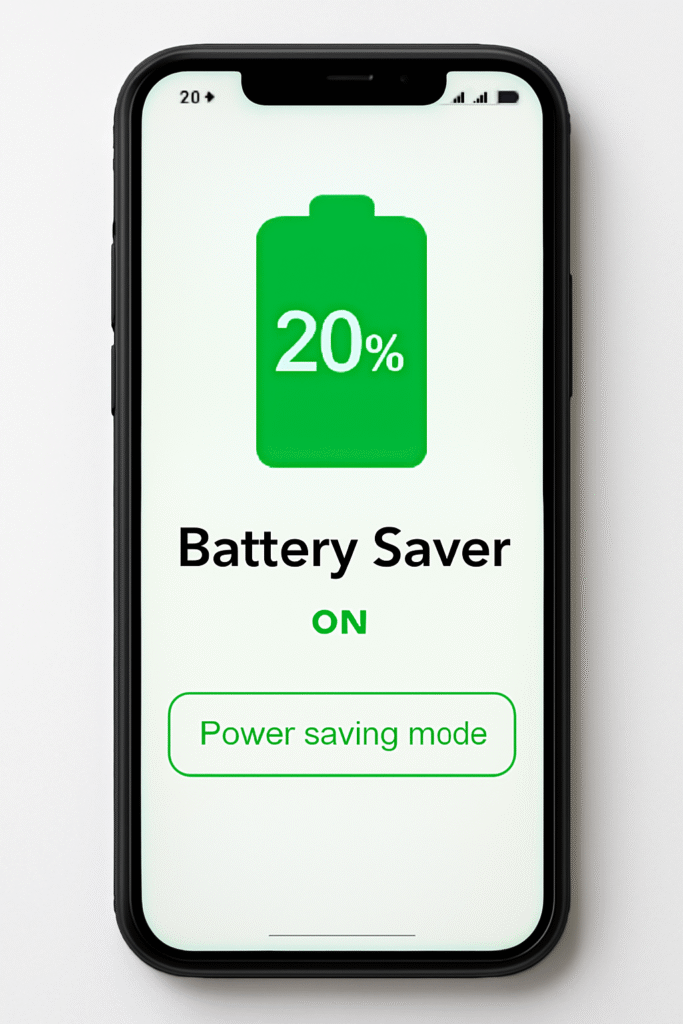
3. Manage Background Apps and Processes
Apps running in the background is really bad for your smartphone, it can sneakily drain your battery. Fortunately, both iOS and Android offer powerful management tools so that you can manage your Smartphone battery life.
Identifying Power-Hungry Apps
- On Android you have to go to Settings > Battery > you willl see Battery Usage lists the biggest culprits.
- On iOS: Settings > Battery also ranks your apps by energy use.
- If you notice Facebook, YouTube, Instagram, or a game consistently near the top, consider restricting permissions or using lighter alternatives.
Restricting Background Activity
- Limit background refresh and activity for non-essential apps.
- On Android: Settings > Apps & Notifications > choose app > Battery > Background Restriction.
- On iOS go to: Settings > General > turn off apps from Background App Refresh.
Tip: Some Android tools (like Greenify) can auto-hibernate unused apps without affecting notifications from important ones.
4. Turn Off Unused Connectivity Features
5G/6G, Wi-Fi, Bluetooth, and GPS can all reduce battery life significantly if left enabled.
Smart Management of Location Services
- Switch location from “Always” to “Only While Using App” for most apps.
- Limit GPS access in permissions settings.
Benefits of Airplane Mode When Appropriate
- Turn on the Airplane Mode in poor coverage areas like- tunnels, subways, rural zones). Constant searching for signal drains batteries rapidly.
- Use Airplane Mode on flights, when napping, or if you don’t need instant communications for an hour or two.
5. Keep Your Device and Apps Updated
Updates often include smartphone battery optimization tweaks and bug fixes.
Why Updates Matter for Battery Life
- OEMs and app developers continually patch energy inefficiencies.
- Google’s Adaptive Battery and Apple’s background optimization get better each year—but only if you install updates.
Safe Update Habits for Smartphone battery life
- Set devices to auto-update overnight on Wi-Fi.
- Check for firmware and app updates regularly—especially after release of major OS updates.
- If an update causes unusual battery drain, search forums for fixes (often, battery stats need to recalibrate after installing major releases).
6. Limit Notifications and Reduce Push Activity
Constant notifications keep your screen and radios busy.
Customizing Notification Permissions per App
- Only allow notifications for critical apps; mute non-essentials.
- Settings > Notifications (iOS/Android): Turn off lock screen, badge, or vibration for less important apps.
Using Focus or Do Not Disturb Modes
- Use Do Not Disturb or Focus Modes during meetings, at night, or during dedicated work time.
- This not only saves battery but also improves your productivity!
7. Adopt Smarter Charging Practices
Long-term battery health is as important as daily optimization. Prolong phone battery by avoiding practices that degrade the lithium-ion cells over time.
Best Charging Cycles for Modern Batteries
- Keep your smartphone charge levels between 20% and 80% for optimal battery health to extend your Smartphone battery life .
- Avoid keeping your phone plugged in all night every night. Many new devices offer “Optimized Charging” where the phone finishes charging right before you wake up.
Choosing Fast Charging vs. Wireless Charging
- Fast charging and cheap wireless pads can heat up your battery, reducing longevity if used excessively.
- Use original (or certified) chargers and if possible, favor slower overnight charging for routine top-ups.
8. Analyze and Monitor Your Battery Usage
Don’t guess—monitor battery use frequently to catch unusual drain.
Using System Battery Stats and Health Tools
- iOS: Settings > Battery offers a full chart by hour and day, plus health metrics like “Maximum Capacity”.
- Android: Find similar stats in Settings > Battery (look for “Screen-on Time” and identify apps with high background usage).
Helpful Third-Party Battery Apps
- For Android: AccuBattery tracks energy use in real time and gives you health tips.
- On iOS: CoconutBattery (macOS companion app), or use system stats.
9. Disable Unnecessary Features and Widgets
Fancy live wallpapers, animated widgets, and always-on displays are nice—but they reduce battery drain.
Removing Live Wallpapers and Always-On Displays
- Set a static wallpaper and turn off the always-on clock if you don’t need it.
- Disable animated effects and parallax motion in display settings.
Streamlining Home Screen Widgets
- Remove widgets you rarely use, keeping only the essentials (calendar, clock, weather).
10. Practice Long-Term Battery Health Habits
Batteries degrade with time—but you can slow the process.
Avoiding Extreme Temperatures
- Don’t leave your phone in a hot car or outside in winter.
- Try to stay within the device manufacturer’s recommended operating temperature range (typically 0°-35°C/32°-95°F).
When and How to Replace a Worn-Out Battery
- If your battery’s health metric drops below 80%, consider a professional replacement.
- In many areas, official service centers or independent shops can swap out aging batteries without replacing the whole phone.
Conclusion: Combine These Methods for Maximum Results
By implementing these 10 proven methods to extend smartphone battery life, you’ll enjoy:
- Longer daily uptime
- Fewer midday recharges
- Better long-term battery health
- Improved device performance
Remember, the key is consistency. Adjusting brightness once won’t compare to putting several tips into regular practice. Share your own best battery saving tips in the comments below, and check out other smartphone battery optimization guides and product reviews on GadgetQ.online!